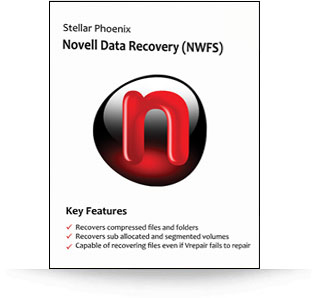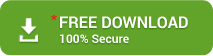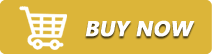-

-
Mr. Steve Jordan
-
Stellar Novell Data Recovery
-
Stellar Novell Data Recovery – Get Back All Deleted or Lost Novell Data -
Stellar Novell Data Recovery is efficient and professional utility to recover back deleted, lost or formatted data from any Novell based volume. You don’t need any Novell system as it can do the same on your Windows PC.
Stellar Novell Data Recovery is efficient and powerful utility to get back the data from corrupt or inaccessible volume. Here are some of its salient features. Recovers Data from Any Pool
Recovers Data from Any Pool
or VolumeStellar Novell Data Recovery is a very powerful and useful tool to get back all the inaccessible or lost information from any pool, hard drive or volume. You don’t have to scan the whole drive for recovery.
 Shorten Up Scan Output
Shorten Up Scan Output‘Mask’ is yet an amazing option in Novell Data recovery. It applies masks on the scan output and allows users to shorten up the wider list of scan results. It efficiently recovers only those file types you want from the tree structure.
 ‘Create Image’ Option for Disk Imaging
‘Create Image’ Option for Disk ImagingThis Novell Data recovery tool lets you create the image of hard drive or selected pool and save it on any location. With the help of that image file, you can start recovery operation in case hard drive or volume is corrupted or file is deleted.
 Cloning
CloningThe Stellar Novell Data Recovery tool comes with another bonus feature that creates the cloned copy of Novell hard drive to recover the data lost because of formatting, unintentional deletion, virus infection or something like this. It helps you continue your important work with this replica if hard drive is failed suddenly.
 Save Scan Information
Save Scan InformationWith ‘Resume Recovery’ option, you can continue the recovery process in this utility. At any time, you can resume this process to get back your lost data. You can also save the information or image of your desired pool or hard drive and get back the data.
 The ‘Filter’ Option
The ‘Filter’ OptionYou can choose and save the important files as per the extensions with ‘Filter’ option. You can apply filters with this option to recover the files selected.
 Search Files You Need with
Search Files You Need with
‘Find’ OptionYou can search for the files you require from a large list of files to be recovered on the scan output. You can recover only particular type of file after scanning.
Copyright © mannatsoftware.com, All Rights Reserved. -